I first used photos in a quilt when I needed a design fix for a quilt for DT. I didn't have enough in one of the fat quarters to get 4 tigers for the diagonal, so I took pictures of her favorite stuffed versions and used those.
That was a big hit.
When The First Amendment became the theme of one of DT's commissioned graduation quilts my first thought was to embroider a panel. I wanted the center panel to be good sized, definitely larger than 8.5 by 11.5. But as the months wore on, time became short. I can't sew and embroider at the same time, so I thought about printing that center panel on fabric. Turns out Electric Quilt produces printable fabric sheets in 13" x 19". They are not cheap, but I only needed one, so a package of six was a reasonable purchase.
From that I can easily get a 12.5 X 18.5 panel that's large enough to be the center. Not all printers can feed something that large. Since we do so much photography (and science fair projects etc), I bought a printer that could handle the bigger paper sizes.
There's just regular sized paper in there now, but the 13" fabric sheets will fit into the feeder. Places that do lots of business printing, like Staples can print on fabric. I've never used those services, so I'd talk with the staff and be willing to sacrifice a dry run piece (maybe in a much smaller size) to be sure you can get what you want before you commit to a bigger piece.
There are lots of software programs that will let you play with pictures. I use Photoshop Elements for photo editing and My Memory Suites for digital photo scrap booking. Those two are my go to programs for any fabric printing project. But it's amazing what you can do in Microsoft Word these days. Microsoft Publisher and Microsoft Power Point are also programs that allow for manipulation of photos and then printing in over sized formats. I'm sure there are others, but these are the most common I have routine access to.
To begin any photo on fabric project you need to decide what the final size is going to be. For labels I've been using 4" x 5". The First Amendment Panel was 12.5" x 18.5". When you open the file, you'll need to go to the page layout menu is and select the page size you want to finish with. That's important so you have the proportions right when it comes time for printing.
This is the option from My Memory Suite, but it's similar to most of the other programs. There is usually a drop down box with the different page sizes that you can select from. Some programs, like Photoshop Elements and My Memory Suite, that will let you set custom page sizes.
From there I usually select a background, for quilt labels, it's usually just a solid background. For the First Amendment panel, I used a background from one of the kits I'd purchased for digital scrap booking. Then I faded the background so the words would show up more clearly. In Word, you can use the Design Menu and color the page. I've not played much with this feature, so I'm not sure what all you can do. But it's a great start.
Photoshop Elements will also let you do things like this, but I'm a lot less proficient with that part of that software than I am with the photo editing part. In Word you can then add a photo and text using the Insert Menu for the photo and the Format Text Effects shown above. Word has lots of fonts and you can resize those as needed.
A trick to working with photos in Word is to click on that little white (yellow in my graphic) box. That's the Layout Options Icon. It takes you to a menu that will allow you to adjust how your photo interacts with any text and frees you to move it around by dragging and dropping. You can also add borders to the page and color those.
Once you have what you want, test print on paper. It will save you a lot of grief and lost fabric sheets. Before printing make sure that printer properties are set to the proper paper size and the type of print you want. This can usually be done from the print preview page in most programs.
I usually use a draft print mode when printing on paper to check image alignment and how well the image fills the page. Once that passes muster I use "best photo" printer mode and matte paper settings on my printer when printing on fabric sheets. You may have to play a bit with your printer settings to get best results.
Once you've got the final print, it usually needs to be soaked and rinsed to get rid of any extra ink. I've used HP and Epson printers for labels and other photos on fabric, I've not had any problems with excess ink or bleeding on any of the labels. Once it's dry, press and use.
One final comment about using photographs in labels or fabric panels. For a small quilt label the quality of the photo isn't so critical. You can probably get by with a with 0.8 megapixel photo (so something taken by a cell phone would probably work). For a large fabric panel like the First Amendment, you need a much better quality photo or you'll end up with a bunch of dots printed on the fabric. There you'll need at least 6 megapixel, but 12 would be better (from a higher end point and shoot or good DSLR). Fading will help a little bit, but if you want a clear image, you'll need a very high quality photo.
I hope this post shows that you can do a lot of with photos and quilting without the fancy programs. The specialty programs make a lot of manipulation and adding effects easier, but that doesn't mean you can't make some stunning stuff using what you have. It may mean learning about the extra features you don't use when typing a document. Most of what I know about using photos in Word was gained from a quick training session with Drama Teen that I begged for when putting a calendar design for one of My Guy's organization into the commercial printer's template. She's taken a number of computer classes in high school. So by all means engage the teenagers or computer nerds in your life. Of course Microsoft has lots of excellent tutorials out there for all of their products and there are lots of "how to" videos from other sources on You Tube.
If there is enough interest, I'll do more tutorials with using clip art, scrap booking kits, and other photo to fabric topics.
Linking up with Late Night Quilter Tips and Tutorial Tuesday.
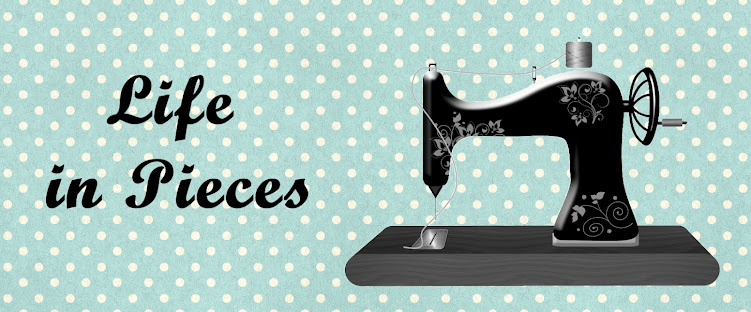











6 comments:
Very helpful information. Someone once told me I would need a setting solution when using an inkjet printer. Do you use any?
Great tutorial! Thanks.
What a great idea! Thank you for sharing.
What a good post! Printed quilt labels can give so much information, and can look good, too. While I've printed text and used that, I have not ventured into photographic backgrounds. They look good here! Interesting note on the pixel differences between text and image. I'm half tempted to print this out so I can keep it handy. Please, please continue tutorials like this. Much appreciated!
Fantastic information, Kate! I've never thought of using a photo for a quilt label. Such good descriptions and hints, thank you.
Thank you so much for this! I've been admiring your labels, and was really interested in learning how to make them. This is perfect!
Post a Comment