Basic Equipment:
Camera
Light
Photoshop Elements
The camera:
Yes I have a very nice DSLR, which sees a lot of use. But most of my sewing room photos are taken using this Sony Cyper Shot DSC-HX9V. This point and shoot camera will be 8 years old in December. It's been dropped so many times that the lens doesn't telescope very quickly, but thankfully quilt blocks don't move very fast. My point being, you don't need a fancy, expensive camera to get good blog photos. High resolution isn't important for blog posting, but advanced shooting modes can be really helpful in producing a sharp photo. Low light and macro modes are two I use a lot. Low light mode helps reduce camera shake and macro mode allows the camera to focus at very close range, helpful when you want detail shots.
The lighting:
My sewing room has a very small window set back from the rest of the sewing room, so I have to make do with artificial lighting for most of my sewing photos. Over the years I've accumulated two Slimline Floor lamps to improve the lighting over my sewing machine and my cutting table.
These aren't meant for photography, but they work really well. Both lights contain LEDs that produce light with the characteristics of natural sunlight (that's the important part as far as the photography goes). You can get sunlight spectrum LED lights for other lamps, but they tend to be rather harsh and industrial looking when used inside, so most the interior lighting uses the softer yellow/pink/peach colored. Shooting under those lights gives the photos the same yellow/pink/peach tint. A flash will counteract most of that tinting, but at close range my point and shoot flash just over exposes the photo resulting in a washed out image. So I don't normally use the flash.
The photo above shows my typical set up for taking pictures of large quilts in progress on the design wall. I position the lights to get even illumination across the entire design wall.
For things like quilt blocks, I use my sewing table and a single floor lamp.
I do use my cutting table, colored cutting mat and a floor lamp occasionally. I really like the white background in my photos, they just look cleaner to my eye.
Here's the difference lighting can make.
 |
| Light source is the four bulbs in the overhead ceiling fan. |
 |
| Light source is the natural daylight LEDs in the Slimline Floor Lamps |
The natural daylight shot isn't as yellow, so the blocks look brighter and the colors in the photo are "truer". My last step in the photography process is post processing, meaning I'm not posting a photo directly from the camera, but using software to further manipulate the image.
Post Processing: Photoshop Elements
There are other tools out there you can use for post processing, but I'm going to stick with what I use and know. As we do a fair amount of photography, Photoshop Elements makes sense for us. It's not cheap software, but it's not outrageously expensive either. For my blog photos, there are two post processing steps I do routinely: cropping and adjusting levels.
Cropping is pretty straight forward, typically I cut off anything that shows my messy sewing room. The second photo of the four patches was cropped from this image.
 |
| Uncropped block photo |
There's a lot of white space, and I did't get as close with this shot as I did the one lit with the ceiling lights. So I cropped to get the images to look similar and to shave off that corner sliver of black in the upper left.
I use the Auto Levels function in Photoshop Elements frequently. That function adjusts the brightness, contrast and tonal range using the black, complete white and midtones of the photo.
 |
| Auto Levels used to adjust brightness and tonal range |
This photo is brighter than the LED image, both the white background and the fabrics. I can manually adjust the levels and tone if I'm not happy with the auto function, but that's another tutorial.
Depending on the image, there are a few other things I might do. My sewing room lighting and camera combo does weird things to purple. If there's a lot of purple, I'll use the adjust hue/saturation function to adjust how that color shows up in the photo. I might also straighten an image while cropping it, if I didn't get the shot lined up well. One other feature that sees some use in my blog photos is the clone stamp. That function can be used to remove stray threads from a close up or the reflection of the overhead lamp in the clear plastic part of my sewing table.
You'll notice that circled reflection in this photo is missing from the one above.
That's pretty much my set of blogging photo tips and tricks. There's a lot you can do with a DSLR. If you get the settings right you rarely need post processing. But as quilting is a hobby and I'm bad enough about remembering to get in process shots, setting up a perfect DSLR shot just isn't in me most of the time and I've gotten good enough with Photoshop Elements that post processing usually takes just a few minutes (though color adjustment and removing unwanted parts of the image can take a bit of time).
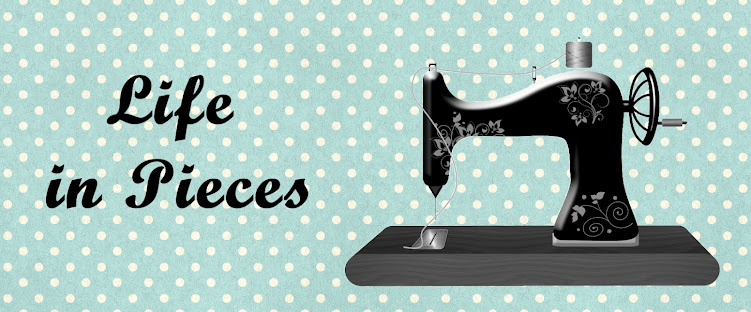




This was so helpful! I wanted to ask for a new "real" camera for Christmas and now I know what to look for.
ReplyDeleteThanks for the photo tips! My process is quite a bit less technical and no Photoshop is involved. It's good to know what would make for better photos, if only I would make the effort.
ReplyDeleteI do several of these same things, but all with my iPhone. Good lighting is key, but there are ways to get around it if need be.
ReplyDeleteThanks, great tips. I need better lighting in my sewing room. My lighting turns everything orange. I use one of the corrections for white balance in PSE, but I forget the exact wording. It’s under one of the pull-down menus.
ReplyDeleteThank you Kate! This is such a worthwhile, useful post. I remember you recommending those Slimline lights for my new sewing room, and I'd forgotten until now. Bookmarking this for future reference. I just use my phone though....
ReplyDeleteThis is a super informative post, Kate, thank! Such good things to think about.
ReplyDeleteGreat tips! I struggle with poor lighting in my sewing room. I have one light similar to yours, I think that I need to get a second.
ReplyDeleteGreat tips!!
ReplyDelete